How to Book a Grooming Reservation?
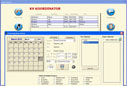 |
Fig 1. Booking grooming |
To book a grooming reservation first you need to locate the client you wish to book the reservation for. How to search for a client is covered in the last example. To book a grooming reservation for a client simply:
 1. From the navigation menu select 'Reservations' and the desired grooming option. The 'Grooming Reservations' screen shown in Fig. 1 will appear. Alternatively, advance users can also use their keyboard shortcut CTRL+G or CTRL H to open the grooming bath or hair cut reservation screens. Another option available in the program is to book a pet for the Grooming Waiting List. 1. From the navigation menu select 'Reservations' and the desired grooming option. The 'Grooming Reservations' screen shown in Fig. 1 will appear. Alternatively, advance users can also use their keyboard shortcut CTRL+G or CTRL H to open the grooming bath or hair cut reservation screens. Another option available in the program is to book a pet for the Grooming Waiting List.
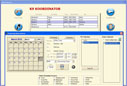 |
Fig 2. Grooming information |
 2. Select the desired Groomer. If you are single groomer or there is only one groomer in your shop, that groomer will be selected by default. Also, for every pet a 'preferred groomer' can be defined. Preferred groomers can be overriden when booking a reservation, or 'locked' so a receptionist couldn't book a reservation for a different person. 2. Select the desired Groomer. If you are single groomer or there is only one groomer in your shop, that groomer will be selected by default. Also, for every pet a 'preferred groomer' can be defined. Preferred groomers can be overriden when booking a reservation, or 'locked' so a receptionist couldn't book a reservation for a different person.
 3. Detailed information for the grooming reservation can be entered in this step, or updated later after the reservation is already in the system. You can select additional services such as 'anal glands' or 'nail trim,' enter the grooming price, number of hours estimated to take, tentative check in/ out time. 3. Detailed information for the grooming reservation can be entered in this step, or updated later after the reservation is already in the system. You can select additional services such as 'anal glands' or 'nail trim,' enter the grooming price, number of hours estimated to take, tentative check in/ out time.
 4. Select the desired date(s) using the calendar, and click 'Save'. You can book multiple grooming reservations for an entire year; for example, all Mondays and Fridays every 6 weeks. You can also book multiple pets within a family in one single step using the 'Book All' button shown in Fig. 2. 4. Select the desired date(s) using the calendar, and click 'Save'. You can book multiple grooming reservations for an entire year; for example, all Mondays and Fridays every 6 weeks. You can also book multiple pets within a family in one single step using the 'Book All' button shown in Fig. 2.
Other Sample Tasks
The K9 Koordinator was designed for people that not necessarily will know a lot about computers. To glance at our easy-to-use interface see the next three examples of common tasks in the K9 Koordinator Groomer:
1. How to search for a client?
2. How to book a grooming reservation?
3. How to determine availability?
Also, check out a brief list of general capabilities of the system.
|